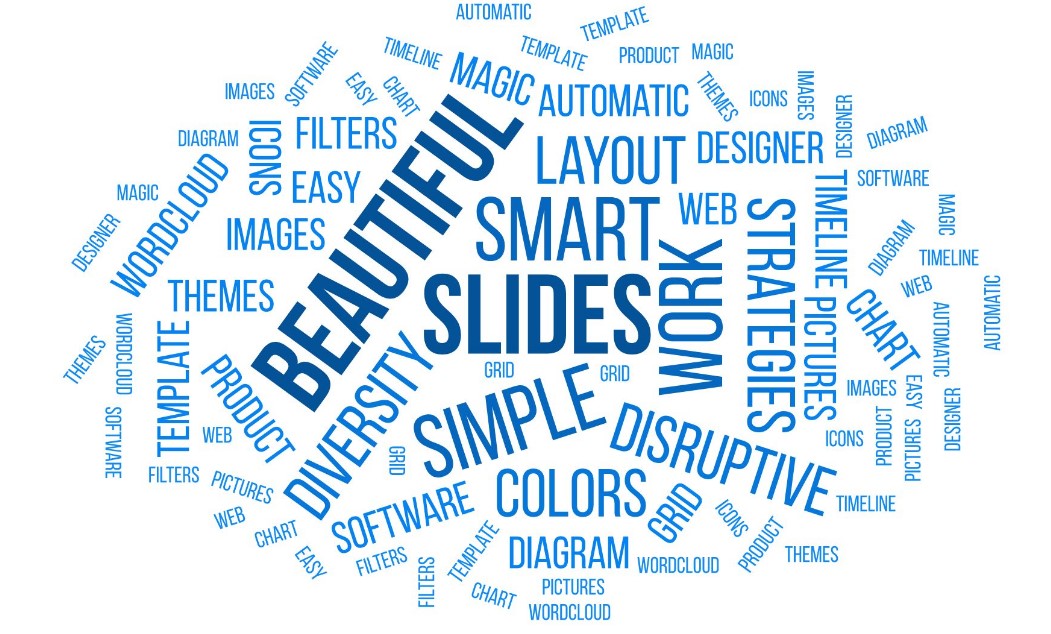PowerPoint, Microsoft’s flagship presentation software, is under-utilized by a startlingly large number of users. This is not a condemnation but rather an unfortunate truth. Among these unused features, one stands out – the ability to create a “word cloud”. Today, we will delve deep into how to create a compelling, eye-catching word cloud in PowerPoint and, more importantly, how to use it effectively.
Table of Contents
The Myth of Complexity: Creating a Word Cloud in PowerPoint
Let’s debunk the first myth about creating a word cloud in PowerPoint right off the bat: It is not a Herculean task. The process is straightforward and requires no more than a few clicks. However, the devil lies in the details. It’s about maximizing its impact, ensuring that your word cloud doesn’t just look pretty but communicates your key ideas effectively.
To create your basics, you’ll need your words or data (text) ready. Use an online word cloud generator tool – there are numerous free ones available. After you input your text into the tool, it generates a word cloud image which you can then import into your PowerPoint slide. A simple copy-paste job, right?
Customization: An Underappreciated Art
Yet, this is where many falter. A word cloud is not a static entity; it’s a dynamic, visual tool that can be fine-tuned to your requirements. Most people stop at the creation step and fail to customize. It’s akin to buying a tailored suit but never adjusting it to fit.
You have the ability to change font styles, colors, word orientation, and even the shape of the cloud itself. For example, if you’re presenting a cheerful, optimistic message, you might want to choose brighter colors, friendly fonts, and maybe a sun-shaped word cloud. Remember, each of these choices should serve your overarching theme or message.
The Word Cloud Controversy: A Sign of Laziness?
Now, let’s tackle the elephant in the room. Word clouds are controversial. Some argue they are a lazy way to present data, while others believe they provide a quick, easily digestible overview of content.
Here’s where we stand – word clouds, like any other tool, are as useful as the wielder makes them. They can be an incredibly efficient method to show language data, summarize content, or highlight key themes. But it requires thought and effort. The controversy arises not from the tool but from its thoughtless application.
The Secret Ingredient: Intentionality
An effective word cloud in PowerPoint is born from intentionality. You need to ask – why are you using a word cloud? Is it to demonstrate the most frequently occurring words in a set of reviews? Is it to summarize a large body of text? Is it to highlight key themes in user feedback? Or is it just because it looks cool?
Each answer will require a different approach, a different design, and a different presentation. The choice of words, colors, and shapes must be intentional, not arbitrary.
Final Thoughts
A word cloud in PowerPoint can be an effective, engaging tool to present data, but it must be used and customized correctly. The creation is straightforward; it’s the customization that demands your creativity.
Remember, every tool in your arsenal, including word clouds, can add or detract from your presentation. It’s about more than just throwing in a few fancy tools. It’s about how those tools help articulate your ideas better.
The controversy surrounding word clouds is indicative of a larger issue – misuse of tools due to lack of understanding. Let’s change that narrative. Let’s take the time to understand, to learn, to experiment. Let’s create better, more effective presentations.
You might be using PowerPoint every day, but ask yourself, are you using it right? The power to change that narrative is in your hands, or rather, at the tips of your fingers, waiting for the right clicks.